How to Convert TD Bank Statements from PDF to Excel & CSV (Step-by-Step Guide)
As a TD Bank customer, you receive lengthy monthly PDF statements outlining your checking, savings, and credit card account transactions. Although these documents provide vital information, significant accounting and bookkeeping limitations arise working solely in rigid PDF formats.
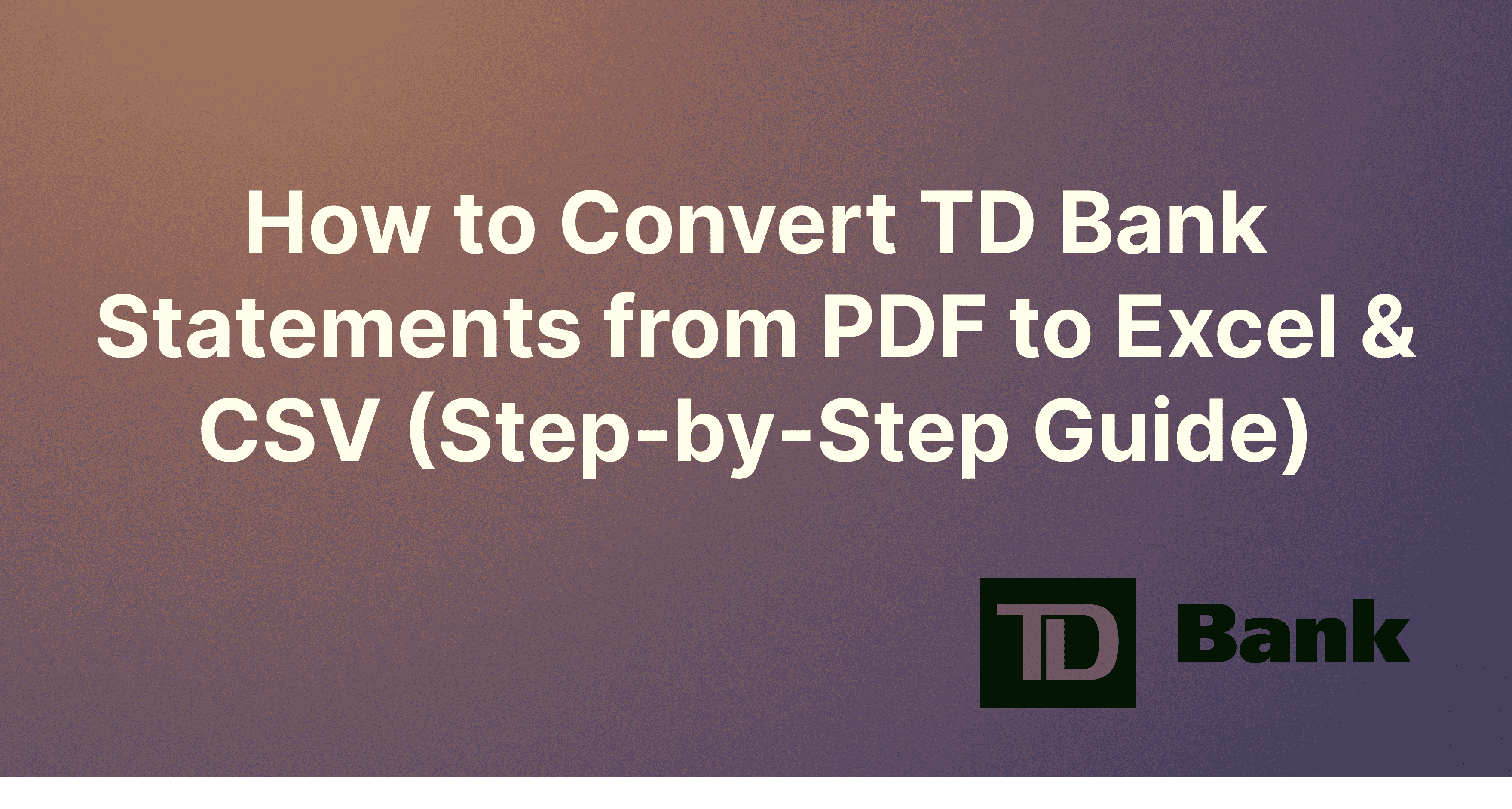
As a TD Bank customer, you likely receive a multi-page PDF statement each month detailing your various checking, savings, and credit card account activity. While PDF bank statements contain all the necessary raw transaction data, the format poses significant limitations for essential accounting and bookkeeping tasks like data extraction, software integrations, custom reporting, and more.
PDF statements lack the flexible manipulation and organization capabilities of digital spreadsheets. Finding specific transactions or identifying spending trends in mountains of PDF pages is tedious, if not impossible. There has to be an easier way to get more utility from essential TD Bank account data.
Fortunately, our platform provides a simple automated solution to transform stubborn PDF statements into fully editable Excel and shareable CSV files. Offering advanced machine learning algorithms trained on thousands of bank statement layouts, Rocket Statements can accurately parse even complex TD statement PDFs into formatted spreadsheets in just minutes.
As a longtime TD Bank user's ourselves, converting our personal and business account PDF statements into XLS and CSV files has always been super easy. In this post, I’ll walk you through step-by-step how Rocket Statements can save TD customers hours each month while unlocking superior bank statement utility.
Getting Started with Rocket Statements
Rocket Statements is a bank statement converter accessible from any desktop or mobile browser — no downloads or installation needed. To sign-up for an account, just head to Rocket Statements and click ‘Start Conversion’ after which you’ll be prompted to register with your email and create a password.
The registration process takes less than 60 seconds. After logging into your new account, you’ll arrive right on the statement upload page, ready to begin converting your TD Bank PDFs into Excel and CSV formats.
It’s also worth noting Rocket Statements employs enterprise-grade 256-bit SSL encryption along with high-level data access controls for ensuring uncompromising security around customers’ sensitive financial information.
Uploading Your TD Bank Statements
Thanks to deep integrations with over thousands of financial institutions worldwide, we support TD Bank and TD accounts issued in both the United States and Canada. This includes all common account types like:
● Checking ● Savings ● Money Markets ● Credit Cards ● Home Equity Lines ● Auto Loans ● And more!
Once logged into your dashboard, follow these simple steps for uploading TD Bank statement PDFs:
- Select ‘Convert Statements’ from the left menu which opens the import tool.
- Click ‘Upload Files’ and browse your computer to choose your TD PDF statements.
- Statements can also be rapidly batch uploaded by dragging & dropping PDF files directly onto the upload window. No matter if I’m importing 3 months of checking statements or 2 years of savings account activity, stacking PDFs for batch conversion couldn’t be easier.
- After adding files, our AI pilot instantly reads the statement issuer identifying it as an authentic TD Bank document, along with the account type and time period covered. This info is displayed upon upload, allowing you to confirm details before launching the conversion process.
Advanced Data Extraction & Machine Learning Capabilities
Now here’s where the magic happens. With PDF statements uploaded, simply click ‘Convert’ for Rocket Statements to initiate its proprietary data extraction process. Leveraging state-of-the-art machine learning and AI capabilities trained on millions of real bank statements, the platform scans and identifies key elements within your TD files, including:
● The account name ● Account number ● Statement period ● Individual transaction dates ● Transaction descriptions ● Debit/Credit amounts ● Running balances
The advanced algorithms automatically structure and compile these components into a fully formatted Excel spreadsheet (or alternately a CSV file).
Unlike other inferior data extraction approaches, Rocket Statements’ contextual analysis engine understands exactly how banks present data. So it can accurately discern core transaction components and exclude any auxiliary report information.
This makes for immutable accuracy extracting complex TD Bank statements packed with various charges, payments, transfers, interest calculations, fees, and adjustments. I’ve found Rocket Statements extracts raw TD Bank data with up to 99% precision thanks to machine learning - far beyond any manual efforts.
Rocket Statements even employs an interactive AI Copilot which learns customers’ data categorization preferences on the fly. Over time, Copilot progressively tailors extraction around the transaction types and naming conventions you manually set up. This mix of automation and personal customization ensures maximum reconciliation efficiency with accounting platforms.
Converting Decades of Historical Statements
Now likely your TD Bank account history spans several years containing mountains of individual PDF statements. Thankfully, Rocket Statements makes it easy to ingest entire archives all at once with bulk conversion tools.
Whether needing to access old data for taxes, tracking lifetime spending patterns, or importing full histories into Quickbooks, we love how Rocket Statements condenses decades of PDF statements into a single, consolidated Excel sheet with just one click.
Downloading & Sharing Converted Statements
Post-statement conversion, Rocket Statements neatly organizes your newly unlocked Excel and CSV files directly within the platform dashboard. You can return to download digital copies anytime as needed.
Go ahead and give our tool a try! RocketStatements.com can you help you convert your TD bank statement from pdf file to an excel sheet so you can extract all the important information you need without any hassles.