How to Convert Bendigo Bank Statements from PDF to Excel & CSV (Step-by-Step Guide)
Learn how to convert Bendigo Bank statements from PDF to Excel & CSV using Rocket Statements. Follow our step-by-step guide to streamline your financial management and make data analysis easier. Perfect for individuals and businesses looking to optimize their financial workflows.
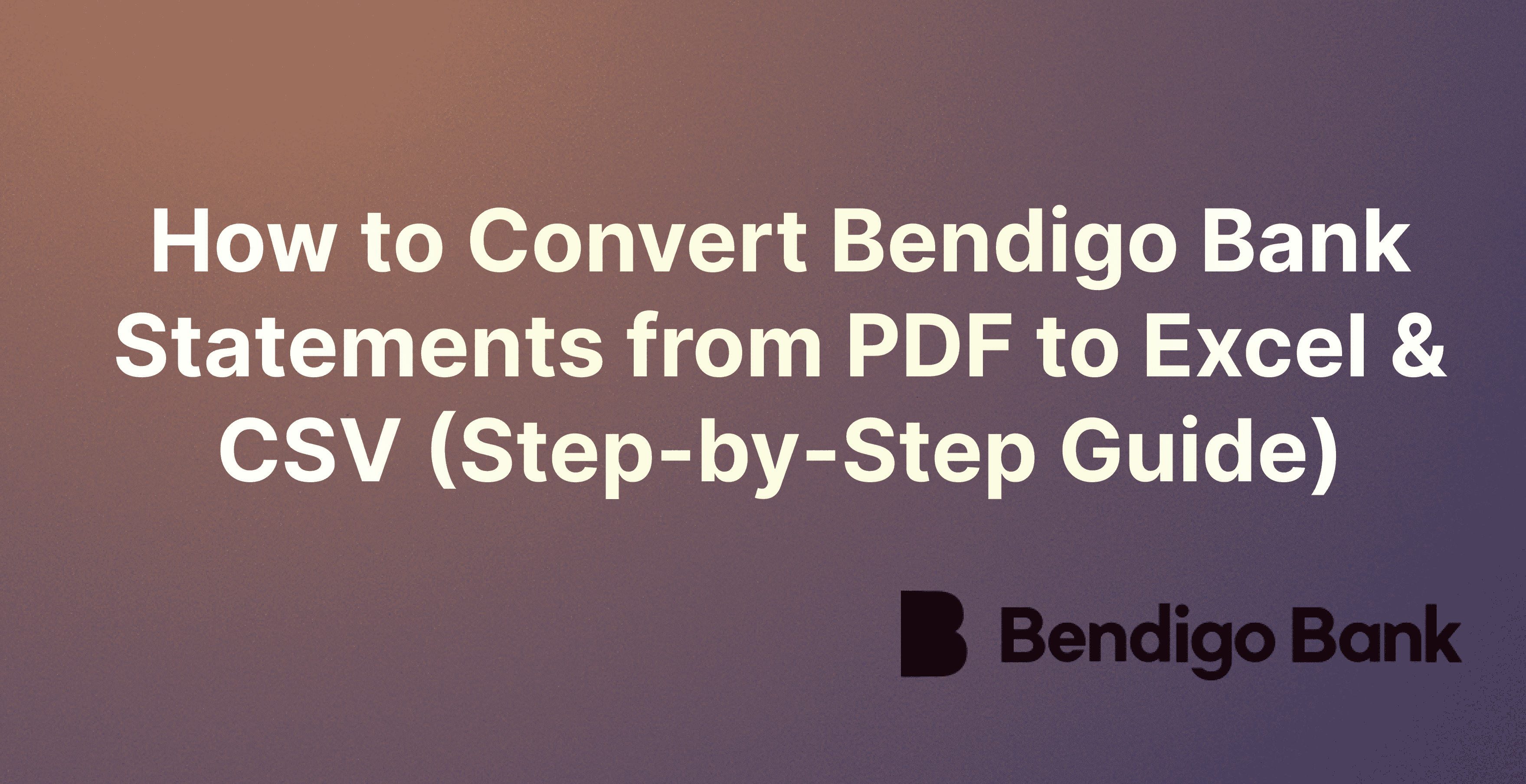
Managing financial statements is a critical task for both individuals and businesses. Bendigo Bank customers often receive their bank statements in PDF format, which, while convenient for viewing, can be cumbersome for data analysis and financial management. Converting these PDF statements into more flexible formats like Excel or CSV can significantly streamline financial tasks. Our tool is designed to simplify this conversion process, can be a game-changer for Bendigo Bank customers.
This step-by-step guide will show you how to use Rocket Statements to convert your Bendigo Bank statements from PDF to Excel and CSV.
Step 1: Gather Your PDF Statements
Before you start, ensure you have your Bendigo Bank PDF statements ready. You can download these directly from your online banking account. Bendigo Bank provides a comprehensive online banking service that allows you to view and download your statements with ease.
Step 2: Sign Up for Rocket Statements
Visit the Rocket Statements website and create an account. Rocket Statements offers various subscription plans, so choose one that best fits your needs. The platform supports statements from over 100 major international banks, including Bendigo Bank, ensuring compatibility and ease of use.
Step 3: Upload Your PDF Statements
Once logged in, you'll find an option to upload your Bendigo bank PDF bank statements. Rocket Statements allows for bulk uploading, so you can convert multiple statements at once, saving you time and effort. The platform's advanced machine learning algorithms are capable of accurately parsing even the most complex statement layouts, ensuring a smooth conversion process.
Step 4: Conversion Process
After uploading your statements, Rocket Statements will begin the conversion process. The platform uses artificial intelligence to extract data from your PDFs, converting it into a neatly organized Excel or CSV file. This process eliminates manual data entry errors and provides you with clean, formatted files ready for analysis.
Step 5: Download and Use Your Converted Statements
Once the conversion is complete, you can download the Excel or CSV files directly from Rocket Statements. These files will contain all the transaction data from your original PDF statements, but in a more flexible and editable format. This allows for easy integration with other financial software and simplifies data analysis and reporting.
Additional Tips for Using Rocket Statements
Security and Privacy: Rocket Statements uses enterprise-grade security measures to protect your data. Your financial information is treated with the utmost confidentiality and is permanently deleted from the servers after conversion.
Accuracy and Efficiency: The platform's AI technology ensures high accuracy in data extraction, significantly reducing the need for manual corrections. This makes Rocket Statements an efficient tool for managing financial data.
Customer Support: If you encounter any issues or have questions, Rocket Statements offers excellent customer support. Their team is ready to assist you in making the most out of their service.
Why Use Rocket Statements?
Supports Multiple Banks
Rocket Statements supports over 100 major banks worldwide, including Bendigo Bank. This wide compatibility ensures that no matter where you bank, Rocket Statements can handle your PDF statements and convert them into usable formats.
Flexible Export Options
Rocket Statements allows you to export your converted statements into Excel, CSV, or JSON formats. This flexibility ensures that you can choose the format that best suits your needs, whether for personal finance management, business accounting, or data analysis.
Bulk Processing
One of the standout features of Rocket Statements is its ability to handle bulk processing. You can upload multiple PDF statements at once, and the platform will convert them all in one go. This feature is particularly useful for businesses or individuals with extensive financial records, saving significant time and effort.
Clean Data Formatting
Rocket Statements ensures that the data extracted from your PDF statements is cleanly formatted. Key fields such as transaction dates, descriptions, and amounts are neatly organized in the output files, making it easy to work with the data in Excel or CSV formats.
AI-Powered Accuracy
The platform's AI-powered technology ensures that the conversion process is accurate and efficient. This reduces the likelihood of errors that can occur with manual data entry, providing you with reliable and precise financial data.
Conclusion
Converting Bendigo Bank PDF statements into Excel or CSV formats doesn't have to be a daunting task. With Rocket Statements, the process is simplified, secure, and efficient, allowing you to focus more on analyzing your financial data and less on manual data entry. By following this step-by-step guide, you can streamline your financial management processes, making it easier to achieve your financial goals. Whether you're preparing for tax season, tracking expenses, or analyzing business transactions, Rocket Statements is an invaluable tool for converting your financial statements into more usable formats.