How to Convert Bank PDFs to Spreadsheets for Your Small Business

Managing finances efficiently is crucial for every small business owner. If you’re looking for a simple way to convert bank PDF statements to Excel for your small business, you’re in the right place. This guide will walk you through fast, accurate methods to streamline bookkeeping and automate data management. With tools like Rocket Statements, you can easily transform your bank statements into spreadsheets, organize documents in the cloud, and simplify your entire banking and bookkeeping workflow.
Step-by-Step Guide: Converting Bank PDFs to Excel or CSV
Converting your bank PDF statements into Excel or CSV files is a game-changer for small business bookkeeping. With tools like Rocket Statements, you can automate the process, save hours of manual data entry, and ensure your records are always up to date. Whether you need to convert bank PDFs to Excel for your small business or export business bank statements to CSV for accounting software, following these simple steps will help you streamline your workflow and reduce errors.
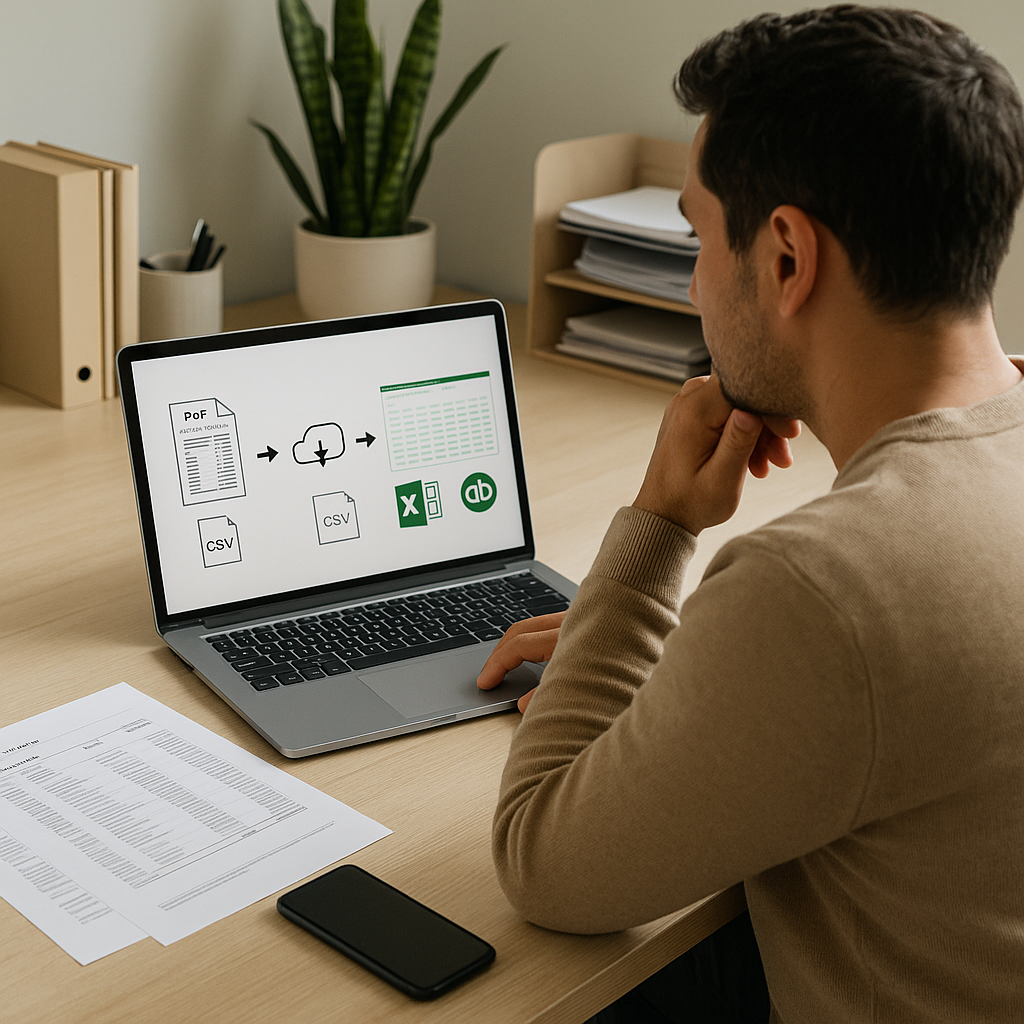
1. Upload Your Bank PDF Statement
Start by logging into Rocket Statements and navigating to your dashboard. Click the Upload button and select your bank PDF statement from your device. Our platform supports a wide range of banks—check our supported banks list if you’re unsure. For more details on uploading, see our updated guide on how to convert your bank statements from pdf to excel format.
💡 Tip: Organize your uploads into folders and subfolders for easier access and document management in the cloud.
2. Select Output Format (Excel or CSV)
Once your file is uploaded, choose your desired output format. Rocket Statements lets you convert PDFs to Excel, CSV, JSON, or even QuickBooks-compatible files. For most small business bookkeeping needs, Excel or CSV are ideal. If you need to import your data into accounting software, check our guide to importing bank statements into QuickBooks.
- Excel (.xlsx) for advanced analysis and reporting
- CSV (.csv) for compatibility with most accounting tools
3. Download and Use Your Spreadsheet
After selecting the format, click Convert. In seconds, your statement will be transformed into a spreadsheet, ready for download. Open your file in Excel or your preferred software to review, categorize, and reconcile transactions. For tax season, see our tips on using PDF to spreadsheet conversion for tax prep.
💡 Tip: Double-check your spreadsheet for accuracy and keep a backup in your Rocket Statements cloud folder for easy access anytime.
For more step-by-step help and automation tips, explore our comprehensive guide for accountants or browse our full blog archive for the latest updates on PDF to spreadsheet tools for small business bookkeeping.
Tips for Accurate Data Extraction and Bookkeeping Automation
Converting bank PDFs to spreadsheets is a game changer for small business bookkeeping. To ensure accuracy and maximize efficiency, it's crucial to use the right tools and follow best practices. When you convert bank PDF to Excel for small business needs, automation platforms like Rocket Statements help eliminate manual errors, speed up reconciliation, and keep your financial records organized. Below, we share expert tips for extracting data from business bank statements and streamlining your workflow with automation.
Double-Check Data Extraction for Accuracy 🧐
Before importing your converted spreadsheet into your accounting software, always review the extracted data for accuracy. Look for:
- Consistent date formats
- Correct transaction amounts
- Proper categorization of deposits and withdrawals
💡 Tip: Automated tools like Rocket Statements use advanced parsing to minimize errors, but a quick review helps catch any inconsistencies. For step-by-step guidance, check out our comprehensive guide for accountants on converting bank statements from PDF to Excel.
Automate Excel Conversion for Bank Data
Manual data entry is time-consuming and prone to mistakes. With Rocket Statements, you can automate Excel conversion for bank data by simply uploading your PDF or image statement. The platform will:
- Extract all transaction details
- Convert your statement to Excel, CSV, or QuickBooks-compatible files
- Organize your documents in secure cloud folders
Explore our fast & free guide to converting bank statements to Excel for more automation tips.
Integrate with Bookkeeping and Tax Tools
After converting your bank statements, streamline your bookkeeping by importing the spreadsheets directly into your accounting software. Rocket Statements supports formats compatible with QuickBooks and other popular platforms, making it easy to:
- Reconcile accounts quickly
- Prepare for tax season
- Maintain organized, audit-ready records
For more on how to extract data from business bank statements for tax prep, read our tax preparation must-have guide.
Troubleshooting and Common Mistakes to Avoid
Converting bank PDFs to Excel for your small business can be a game-changer, but it’s easy to run into issues that slow down your workflow or cause errors in your bookkeeping. Whether you’re using Rocket Statements or another tool, knowing how to troubleshoot common problems will help you convert bank PDF to Excel for small business needs more efficiently. Here’s how to avoid the most frequent pitfalls and keep your data clean and ready for accounting or QuickBooks import.
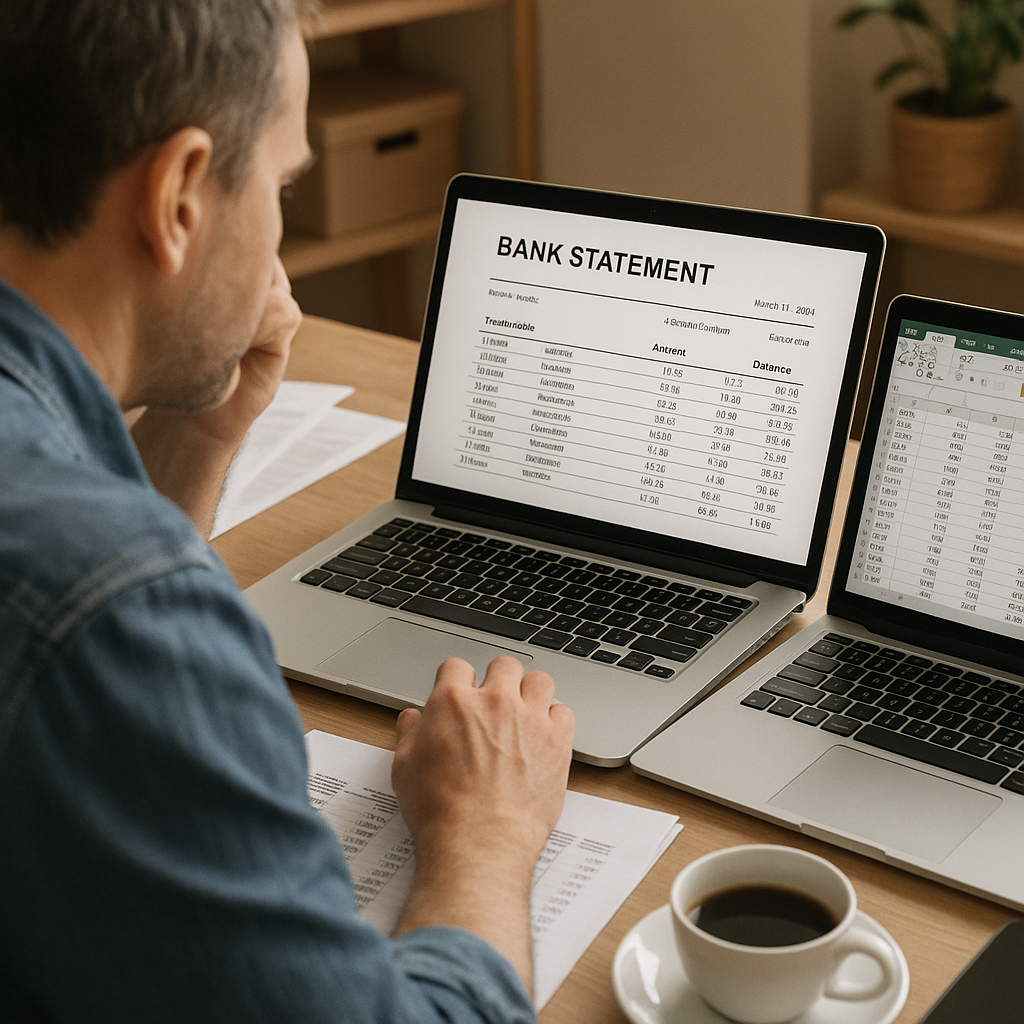
PDF Formatting Issues 📝
Not all bank statements are created equal. Scanned images, password-protected files, or unusual layouts can cause conversion errors or missing data.
- Make sure your PDFs are not password-protected before uploading.
- For scanned PDFs, use OCR (Optical Character Recognition) features in Rocket Statements to improve data extraction.
- If your statement layout is non-standard, preview the converted file to check for missing or misaligned data.
For more details, check out our guide on how to convert your bank statements from PDF to Excel format.
Data Validation and Accuracy Checks ✅
After conversion, always review your spreadsheet for errors like misplaced columns, missing transactions, or formatting inconsistencies.
- Compare totals and transaction counts with your original PDF.
- Use Rocket Statements’ built-in data validation tools to flag anomalies.
- Test a small sample before processing large batches to catch issues early.
Explore our comprehensive guide for accountants for more best practices on data accuracy.
Importing to QuickBooks and CSV Compatibility 💼
A common mistake is exporting your converted file in the wrong format for your accounting software. If you’re planning to convert PDF statements for QuickBooks import or need your business bank statements to CSV, double-check your export settings:
- Select the correct output format (CSV, Excel, or QuickBooks-compatible file) in Rocket Statements.
- Ensure your columns match QuickBooks’ import requirements.
- Use the step-by-step QuickBooks import guide for a smooth workflow.
💡 Tip: Organize your converted files in folders and subfolders within Rocket Statements’ cloud platform for easy access during tax prep or audits. For more tax tips, see our tax prep must-have guide.
Streamline Your Small Business Bookkeeping Today
Mastering how to convert bank PDF to Excel for small business needs is a game-changer for efficient bookkeeping and financial management. By using Rocket Statements, you can easily automate Excel conversion for bank data, extract data from business bank statements, and convert PDF statements for QuickBooks import—all while managing your documents securely in the cloud. Whether you need to transform business bank statements to CSV or organize files with folders and subfolders, Rocket Statements simplifies every step. For a deeper dive into related workflows, explore our guide on banking and bookkeeping automation for small businesses. Ready to save time and reduce manual errors? Start using Rocket Statements to convert PDF to spreadsheet for small business bookkeeping and experience seamless financial organization. Try Rocket Statements today and see how effortless managing your business finances can be.